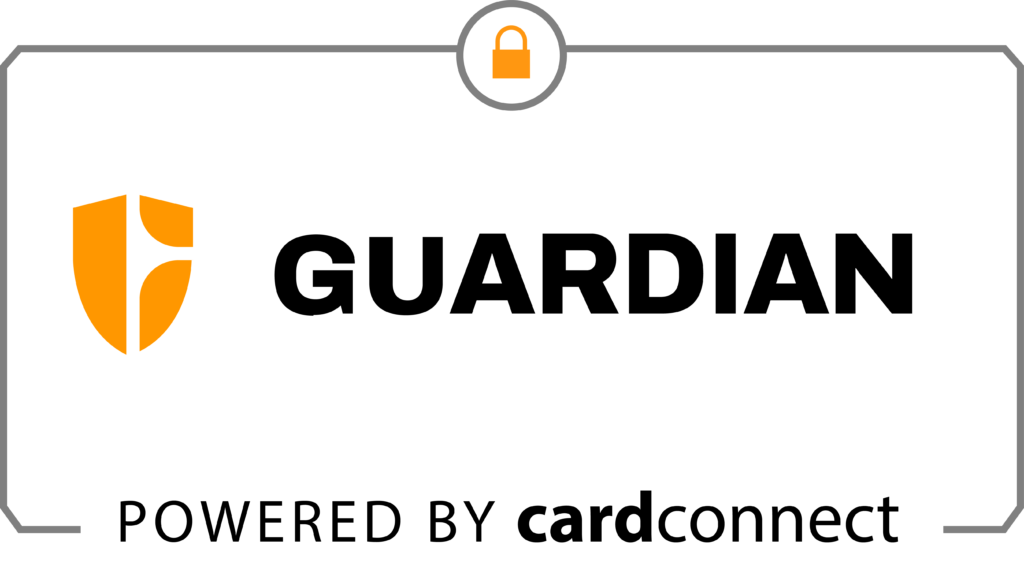FAQ's
We have ensured that Guardian will match or beat your current rates. With Guardian, there are no monthly fees whatsoever (if you don’t use it, it won’t cost you a dime). There are also no startup fees, and it is a month to month contract with no cancellation fee.
Guardian has an online application that only takes a few minutes to fill out. There is no documentation to sign, scan, or email. You can do everything electronically. Your account is generally ready within one business day. From start to finish, this process should not take more than 10 minutes–plus you’ll be saving money every month.
No. The transition to Guardian is totally seamless. Once you enter your updated credentials in Home Inspector Tech, you are all set up. Any payment links still floating out there will still work, they will just be pointed to the new account.
Guardian offers next day funding. Any transactions completed before 7:45pm EST will be automatically deposited into your account the next business day.
Unlike many processors, Guardian doesn’t take out their fees until the next month. So, if you do a $400 home inspection, then $400 will show up in your account. This makes reconciliation and transaction tracking much simpler.
Home Inspector Tech has vetted Guardian as their preferred processor. They guarantee lower processing fees, no monthly fees, no setup fees, and no cancellation fees. In addition, they offer next day funding, have better reporting and integration with Home Inspector Tech, and have best in class customer service. Guardian understands our industry, your business, and most importantly, your Home Inspector Tech software. They provide top-notch customer service (they actually answer the phone) and, because of their relationship with the inspection industry, they have a vested interest in making sure you are satisfied with your account and their service.
Talk to Guardian. They will take a look at your account, your rates, and fees and let you know what they can do. Just call them at 800-608-7363 and they will help you out.
Home Inspector Tech has negotiated with Guardian Financial to offer inspectors a no-monthly-fee payment processing account. If you don’t use it, you don’t pay a dime. Even if you aren’t using payment processing often, we recommend setting up an account so that it’s ready when you need it.
Guardian offers volume-based discounts, available for review on a per-account basis. Please contact Guardian customer service for more information.
Unless you request that we not set up a specific card type, your account will be set up so that you can accept all card types. Our recommendation is that you accept all types of credit cards. We recommend that you allow your customers to pay with their preferred form of payment, no matter what it is.
You will log into your cardpointe account, (www.cardpointe.com) with the same username and password that you created when you did the online application. Then go to the reporting tab, then statements.
You will need to click on the Non-Compliant link and go through the PCI questionnaire. This needs to be done annually. At Guardian, we do not charge an annual PCI compliance fee, nor do we charge a non-compliant fee. Click here to link to instruction page on our site.
If you chose to use the authorization method your customers card will only be authorized for the amount of the inspection (like when you check in at a hotel) then the transaction will be finalized at a later time that you specify in the software. Usually at the time of the inspection.
If your customer enters their email address in the payment process, they will get an email receipt with all the details of the transaction.
The best way to process a refund, is to do it within your inspection software by going to the inspection detail and choosing refund. You can also process a refund in the cardpointe gateway. When you log into your cardpointe account and go to the reporting tab, the default view is of the past 7 days transactions. The transaction number is a hyperlink that when clicked will show you all of the details of the transaction and have an option to refund available.