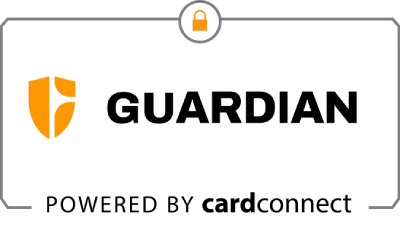Customer feedback is at the heart of what we do at Guardian and we’re constantly looking for ways to positively improve the customer experience. We recently released a new product enhancement for FlexFund—one that has long been requested. This announcement makes FlexFund more customizable than ever. So, what’s new?
Set minimum and maximum transaction amounts in FlexFund
This release is a game-changer because it gives inspectors better control over FlexFund usage and associated fees! Some inspectors had been hesitant to offer FlexFund because they didn’t want to present it as a payment option on smaller transactions, or on transactions that did not include add-on services. Now, you have more control than ever!
Important notes about this feature release:
· FlexFund will appear in real-time on the online scheduler and order form when a customer’s order total falls within your preconfigured range
· FlexFund will no longer appear on the online scheduler or order form once a customer’s order total falls below or above your preconfigured range
· For the online scheduler, this feature will only work with ISN Version 3; FlexFund minimum/maximum settings will not work with ISN Version 2 or earlier
· Important: FlexFund transactions equal to or greater than $2,000 will now incur a 10% fee assessed to the inspector rather than the flat $50; all transactions under $2,000 will continue to be assessed the standard $50 fee
How to configure transaction limits
It’s easy to customize your minimum and maximum allowable transaction totals directly in ISN, on the Guardian FlexFund settings page:
Follow this click path: Settings > Office Settings > FlexFund Options:
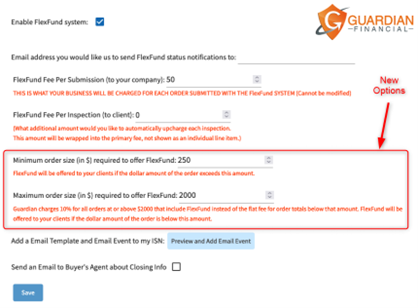
Examples of new FlexFund customization options
- Online scheduler presentation (within thresholds)
When an order amount falls within your specified minimum/maximum thresholds, FlexFund is presented as a payment option. Users can select FlexFund at checkout.
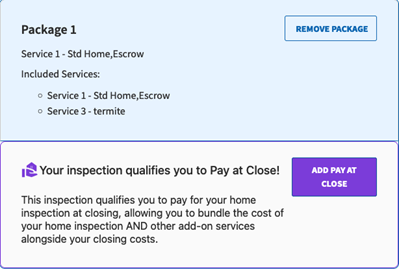
2. Online scheduler presentation (outside thresholds)
If the order amount does not meet your configured minimum/maximum limits, FlexFund will not be displayed as a payment option in the online scheduler.
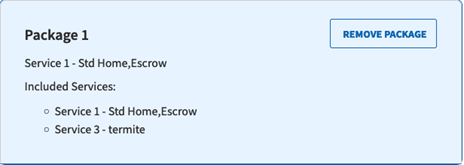
3. Order form presentation (within thresholds)
If the order amount falls outside of your configured minimum/maximum limits, FlexFund will not be presented as a payment option in the order form.
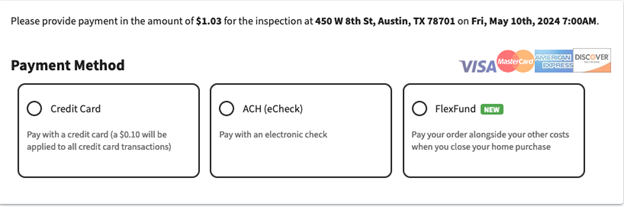
4. Order form presentation (outside thresholds)
If the order amount falls outside of your configured minimum/maximum limits, FlexFund will not be presented as a payment option in the order form.
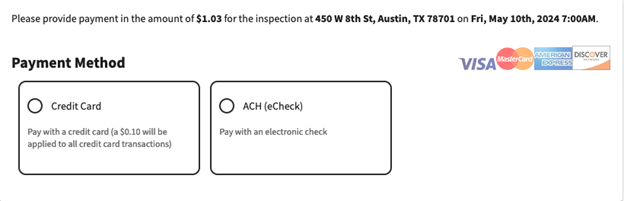
Additional ways you can customize FlexFund
Specific packages
Packages are groups of services you can offer clients through your online scheduler which can make it easier for you to bundle your offerings and provide discounts.
Adding FlexFund to packages is a fantastic option because while it allows clients to select pre-bundled inspection services in their order, it allows the inspector to selectively present FlexFund only on packages they choose.
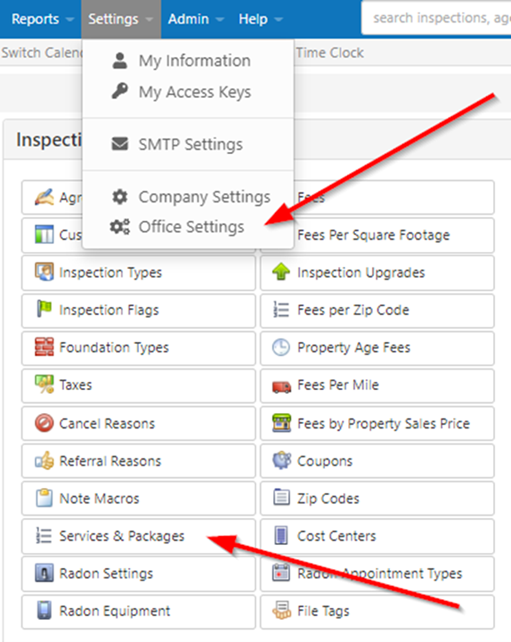
Selecting certain inspection types
You can also designate specific services and inspections and these adjustments will be visible on both the order form and the online scheduler.

For additional information about customization options, please visit this FlexFund help center database that includes FAQs, instructions about how to remove FlexFund from an order, enabling notifications, FlexFund best practices, and more.
Enjoy more customization with FlexFund starting now
These settings give you flexibility and control over your FlexFund transactions. Since they’re customizable, make sure your minimum and maximum settings match your transaction preferences. Also, keep in mind that you can override the settings you select by manually selecting FlexFund in the order form when booking the inspection.
If you have any questions, please reach out to support at [email protected] and we’ll be happy to help!