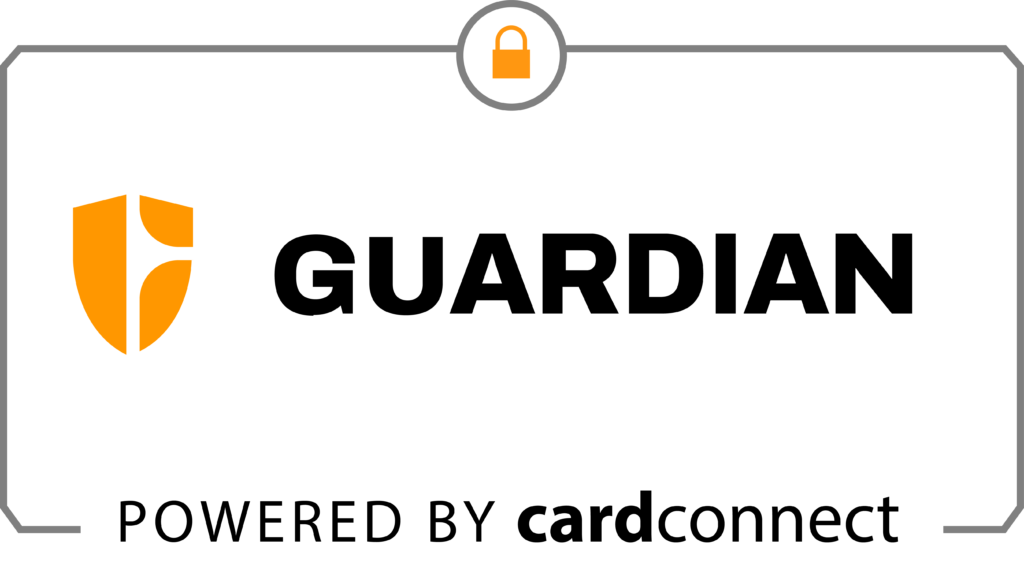From time to time, we’ll provide updates on product features, bug resolutions, and more!
In this post, we’ll highlight some of the more recent updates made to FlexFund, as well a few workarounds for bugs that some of our customers have been experiencing.
Product Updates:
1. We have added new verbiage to the invoice in ISN, providing customers with a clear notice that payment is due to Guardian at closing. Example pictured here:
2. A new payment link is now available for customers if the closing falls through, allowing them to pay with another card.
3. For less tech-savvy customers, we offer the option to send the agreement in PDF format for physical signatures. Customers can print, sign, scan, and email it to [email protected] along with backup payment information, including the billing address.
4. Glitches preventing customers from signing the FlexFund agreement on some occasions have been resolved.
5. A new feature allows inspectors to activate an email event notifying the buyer’s agent of missing closing company information.
6. PAC has been rebranded in ISN, now reflecting as FlexFund instead of PAC, while maintaining the same process.
7. The payment page has been redesigned to display payment options with details for each method. Customers must select one before moving forward and entering the necessary information, reducing confusion.
10. Inspectors now have the option to opt out their agents from FlexFund.
Current Bugs/Issues & Workarounds:
1. Issue: You removed FlexFund from the order, but it adds back automatically. FlexFund is sticking to the order.
Workaround: It’s a current bug in ISN. We have a ticket submitted with our development team to get this resolved. In the meantime, please send an email to: [email protected] so we can manually remove FlexFund from the order in ISN.
2. Issue: You removed FlexFund from the order and need to add it back again. ISN doesn’t allow you to do so because it removes it.
Workaround: It’s a current bug in ISN. We have a ticket submitted with our development team to get this resolved. In the meantime, please send an email to: [email protected] so we can manually add FlexFund to the order in ISN.
4. Issue: The customer selected an inspection type or service not eligible for FlexFund.
Workaround: This is due to the inspection type or service being checked marked in the FlexFund settings to be eligible for FlexFund on the payment page and in the online scheduler. You will need to uncheck the inspection types and services you don’t want to be eligible for FlexFund.
5. Issue: It doesn’t allow you to manually add FlexFund to the order after the inspection date.
Workaround: Unfortunately, manual addition of FlexFund to the order after the inspection date is not possible. To include FlexFund as a payment method, the customer will need to add it from the payment page.